Mastering Excel Top 10 Advanced Formulas Every Professional Should Know
Microsoft Excel is a powerful tool for professionals across various industries. While basic functions like SUM, AVERAGE, and COUNT are commonly used, Excel offers a range of advanced formulas that can significantly enhance productivity and decision-making. Mastering these formulas can give you an edge in data analysis, reporting, and problem-solving. In this article, we'll explore the top 10 advanced Excel formulas every professional should know.
1. INDEX-MATCH
The INDEX-MATCH combination is a robust alternative to the traditional VLOOKUP formula. Unlike VLOOKUP, INDEX-MATCH can search both vertically and horizontally and doesn’t require the lookup value to be in the first column.
- Formula: =INDEX(array, MATCH(lookup_value, lookup_array, match_type))
- Use Case: Retrieving values from large datasets where VLOOKUP falls short.
2. SUMIFS
SUMIFS extends the capabilities of SUMIF by allowing you to sum values based on multiple criteria. This is particularly useful for analyzing datasets with multiple conditions.
- Formula: SUMIFS(sum_range, criteria_range1, criteria1, [criteria_range2, criteria2], ...)
- Use Case: Summing sales figures for specific products in a particular region during a defined period.
3. ARRAY FORMULAS
Array formulas allow you to perform multiple calculations on one or more items in an array. They are essential for performing complex calculations that would otherwise require helper columns.
- Formula: {=SUM(A1:A10*B1:B10)}
- Use Case: Calculating the total sales value when multiplying units sold by the price per unit.
4. OFFSET
OFFSET is used to create dynamic ranges that adjust based on the data. This is useful when working with datasets that change in size.
- Formula: =OFFSET(reference, rows, cols, [height], [width])
- Use Case: Creating dynamic charts that automatically update as new data is added.
5. INDIRECT
INDIRECT allows you to reference a range or cell using a text string, making it useful for dynamic references that change based on user input.
- Formula: =INDIRECT(ref_text, [a1])
- Use Case: Building dashboards where the user can select different datasets to analyze.
6. TEXTJOIN
TEXTJOIN concatenates text from multiple ranges with a specified delimiter. It’s a more powerful version of the CONCATENATE function, especially when dealing with large datasets.
- Formula: =TEXTJOIN(delimiter, ignore_empty, text1, [text2], ...)
- Use Case: Merging customer first names and last names into a single cell.
7. XLOOKUP
XLOOKUP is the next evolution of lookup formulas in Excel. It can replace both VLOOKUP and HLOOKUP, offering more flexibility and ease of use.
- Formula: =XLOOKUP(lookup_value, lookup_array, return_array, [if_not_found], [match_mode], [search_mode])
- Use Case: Finding corresponding data in a table where the lookup value could be in any column.
8. SEQUENCE
SEQUENCE generates a list of sequential numbers in an array. It’s a versatile function that can replace manual entry and is particularly useful in generating large datasets.
- Formula: =SEQUENCE(rows, [columns], [start], [step])
- Use Case: Creating a series of dates or numbers automatically.
9. FILTER
FILTER allows you to extract data that meets certain criteria, making it easier to work with large datasets. It’s a dynamic function that updates automatically as data changes.
- Formula: =FILTER(array, include, [if_empty])
- Use Case: Extracting a list of products that have sold more than a certain number of units.
10. LET
LET allows you to assign names to calculation results and use them in formulas, making complex formulas easier to read and manage.
- Formula: =LET(name1, name_value1, calculation)
- Use Case: Simplifying complex calculations by breaking them down into manageable parts.
Conclusion
Mastering these advanced Excel formulas will not only enhance your productivity but also give you the tools to tackle complex data analysis with confidence. Whether you're preparing reports, analyzing trends, or managing large datasets, these formulas will become indispensable in your professional toolkit.